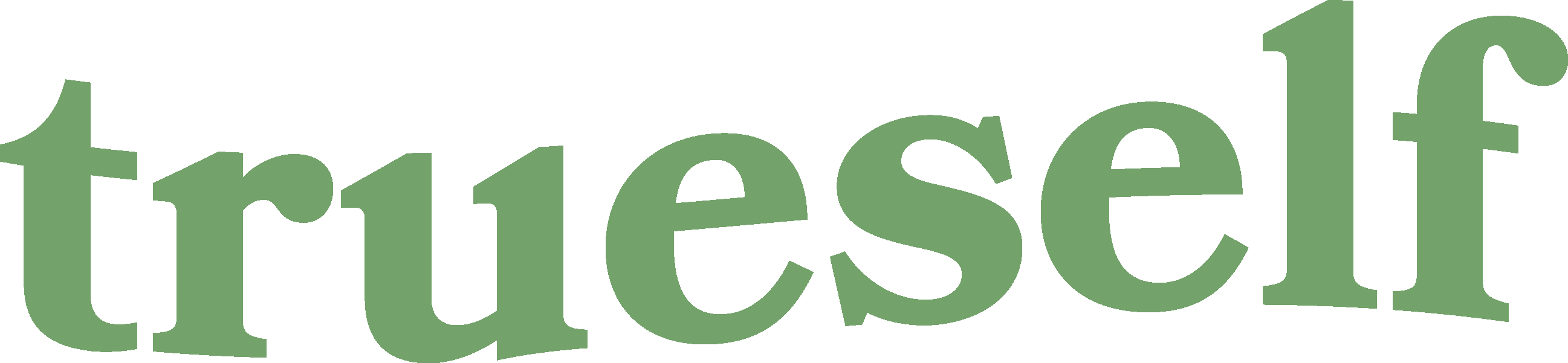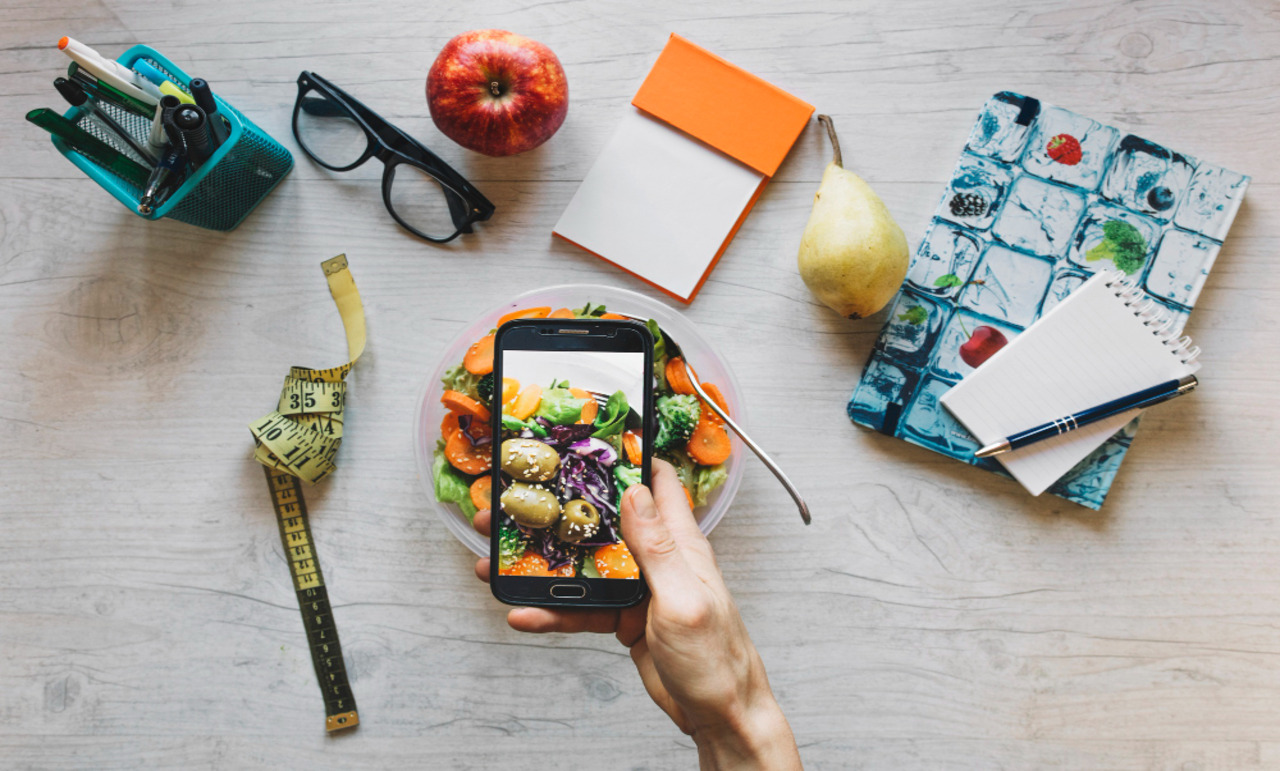Once upon a time our memories were developed in dark rooms and preserved beneath plastic sheaths in bound books we called Photo Albums. In the digital age, when photos are snapped on phones and shared in seconds, those analog images from our past—and our family’s past—hold a special significance.
Bookshelves have been replaced by Kindle downloads and photo albums have evolved into Instagram profiles. Meanwhile, old-school albums of your childhood or your parents’ past gather dust in boxes and physically deteriorate with each passing year.
This is where technology, ironically, comes to the rescue. If you’re looking for a side project on a lazy day, there is no better way to spend your time than by preserving those classic images for a new generation. Not only will you be creating a digital archive of your family history, you’ll be able to share that history with everyone you know. So what’s the best way to go about restoring those relics of the past in the present day? Your guide, below.
1: Scan your Scanner Options
You can easily photograph your family photo album with your phone. There are several apps that offer this service including GooglePhotoScan which is free and easy to use and Photoscanner Plus (99 cents), a service that offers group scanning, editing options and a host of filter and tagging features. Phone scanning is a faster way to tackle a ton of images, but if you really want to capture the details and recreate the original photographic experience, your best bet is to use a flatbed scanner. PC Magazine has a list of the best 2019 photo scanners starting as low as $69. Meanwhile, The New York Times recommends Kodak Scanza (around $170) or the Epson Perfection V600 Photo Scanner (around $200) if you are specifically looking to scan film negatives or slides as photographic images. You may already have a flatbed scanner attached to your home printer, in which case, Makezine.com has a DIY solution for effectively uploading your slides using your current device.
Finally, if you want to recruit a pro to do the job—especially if you have analog video you want digitized—there are mail-in services that will do the dirty work for you. LegacyBox offers to digitize everything from old photos and VHS tapes to slides and film. They will transfer anything you mail in to thumb drives or cloud storage starting at under $90.
2: Check Your Scanner Settings
If you’re using a flatbed scanner, it’s important to make sure the settings are optimized for your photo collection. Make sure your scanner is set for color images or photo scanning (if the option is available), rather than black and white or document scanning. Next, set the proper resolution which determines the size of your photos. The rule of thumb is that photos should be at least 300 DPI, but PC World’s Dave Johnson suggests setting the resolution as high as 600 DPI to capture all the details of your image—especially if you want the option to print any of them in the future. “There’s a very good reason to want high resolution images: It lets you recompose and crop your photos while maintaining sufficient image quality so you can print and share them,” he explains. “If you scan your photos at a relatively low resolution and then crop your photo, you might end up with too few pixels to make a quality print.” Finally, be sure to save your image as a JPEG file.
3: Color Correcting
The problem with old photos is that they’re old. Scratches, tears and specks you never noticed become even more apparent when scanned at a high resolution. That’s where photo editing apps come in—from basic options like the Photos tool on your Mac and Google Photos, to the higher end services like Photoshop. (If you’re not already proficient in Photoshop, stick with the basics or you’ll end up tearing your hair out just learning to use the tools.) “These all include tools for adjusting light and color and cropping torn edges,” writes to the Times‘ tech expert J.D. Biersdorfer. “Apple and Microsoft’s programs also have tools for removing specks and blemishes.”
Step 4: Storage and Organization
Finally, you want to find a new home for all your precious images, and these days, digital photo albums have evolved beyond your standard Flickr folder. GooglePhotos lets you organize, store and share your images through the app and across social media. You may want to tag photos according to year, era or theme (ie: childhood birthday parties, all the matching outfits I wore with my sister). If you really want to up the ante, MemoryWeb ($9.99/month) serves as a personal genealogy platform which not only includes smarttags and caption options, but a “memory map” that location-tags anyone who appears in your photos.
Step 5: Pat yourself on the back.
You just preserved your family’s memories and made them available for a whole new generation to enjoy. Well played, my friend.